- 1. What Exactly is a Network Switch and Why Do You Need One?
- 2. Choosing the Right Network Switch: What Do You Really Need?
- 3. Step-by-Step: How to Physically Set Up Your Network Switch
- 4. How to Configure a Managed Network Switch?
- 5. Troubleshooting: Common Network Switch Issues and How to Solve Them
- 6. Conclusion
- 7. FAQs: Answering Your Network Switch Questions
Whether you're at home streaming your favorite Netflix show, gaming online, or working from an office bustling with digital activity, you're relying on your network to deliver smooth, uninterrupted connections. At the heart of many of these networks is a device called a network switch. Despite their importance, network switches often leave beginners puzzled or intimidated. However, a network switch isn't complex machinery requiring a degree in IT—it's a simple, practical device designed to help multiple devices communicate efficiently.
But let's cut right to the chase:
Setting up and using a network switch effectively is straightforward. Just plug your devices into the switch using Ethernet cables, power it up, and—if desired—take advantage of optional configuration features for better network management and performance.
Now that we've given you the quick and reassuring answer, let's explore the topic in greater depth so you can fully grasp and leverage the power of your network switch.

What Exactly is a Network Switch and Why Do You Need One?
Before we start plugging in cables, let’s clearly understand what a network switch is and what makes it different from similar devices like routers and hubs:
- Switch: Connects multiple devices together on the same network, intelligently directing data to the correct device.
- Router: Connects multiple networks together (like your home network to the internet).
- Hub: A simpler and outdated device that sends data to all connected devices, causing network inefficiencies.
Simply put, switches keep data traffic tidy and efficient, ensuring data reaches only its intended destination.

Choosing the Right Network Switch: What Do You Really Need?
Switches come in various forms, so choosing the right one involves considering your specific needs. Here’s what you should keep in mind:
Unmanaged vs. Managed Switches
- Unmanaged Switches: Ideal for home or simple business use. They require no setup—just plug and play.
- Managed Switches: Designed for businesses or tech-savvy users, offering configuration options like security settings, VLANs, and traffic prioritization.
Port Count and Speed
Switches vary by the number of ports and their speed capabilities. Typical configurations range from 5-port home switches to 24-port or more enterprise-level switches. Most modern switches offer gigabit (1Gbps) ports or faster (10Gbps).
Special Features to Consider
- Power over Ethernet (PoE): Provides power to devices such as security cameras and VoIP phones.
- Virtual LAN (VLAN): Segments your network for better security.
- Quality of Service (QoS): Prioritizes certain network traffic for better performance.
Here's a helpful table for quick decision-making:
| Network Type | Recommended Switch | Common Use Scenarios |
| Home Network | Unmanaged Gigabit Switch | General internet usage, gaming, streaming |
| Small Business | Managed Gigabit Switch | Secure and segmented office networking |
| Enterprise | Managed Multi-Gig Switch | Advanced security, PoE, high-speed networking |
Step-by-Step: How to Physically Set Up Your Network Switch
Let’s demystify the setup process by breaking it down into clear, manageable steps.
Step I: Placement Matters
Place your switch in a dry, cool, and accessible location. Avoid placing it near heat sources or areas prone to dust and moisture.
Step II: Connecting Devices
Use Ethernet cables (Cat5e, Cat6, or Cat6a recommended for gigabit speeds or higher) to connect your computers, printers, gaming consoles, and other network devices to the switch’s available ports.
Step III: Connecting Your Switch to a Router or Modem
If you want your devices to access the internet, connect your network switch to your router or modem via Ethernet. Typically, connect your router’s LAN port to any port on the switch.
Step IV: Power Up the Switch
Plug your switch into a power outlet and turn it on. Most switches have LED lights indicating successful connections and data transfer.
Step V: Basic Status Check
Observe LED indicators:
- Solid green: Stable connection.
- Blinking green: Active data transfer.
- Amber or red: Potential issues.

How to Configure a Managed Network Switch?
If you've opted for a managed switch, you can enhance your network further:
Accessing the Switch Admin Panel
Usually done via a web browser by entering the switch’s IP address (provided in the manual) into your address bar. You'll log in with default credentials provided by the manufacturer.
Setting Up VLANs (Virtual LANs)
VLANs allow you to segment your network, improving security and performance. For instance, isolate sensitive devices from guest or public network areas.
Configuring QoS (Quality of Service)
QoS settings let you prioritize critical traffic, such as video conferencing or gaming, ensuring optimal performance.
Firmware Updates
Periodically update your switch firmware via the admin panel to enhance security and performance.
Troubleshooting: Common Network Switch Issues and How to Solve Them
Even reliable technology can occasionally hiccup. Here are common issues and quick troubleshooting tips:
- No Connectivity: Check cables, verify LED indicators, and restart your switch.
- Slow Network Speeds: Ensure you’re using gigabit-rated cables (Cat5e or above), verify switch and router speeds, and check for bandwidth-heavy applications.
- IP Address Conflicts: Restart connected devices or configure DHCP properly on your router or managed switch.

Conclusion
Network switches don’t have to be intimidating. Once you've chosen the right switch type and mastered the simple setup steps, you’ll appreciate the benefits: faster, more reliable connections, and efficient network management. Whether for a small apartment or a bustling office, using a network switch properly enhances your digital experience significantly.
FAQs: Answering Your Network Switch Questions
Q1: Can I just plug and play a network switch?
A: Absolutely! Unmanaged switches are designed specifically for plug-and-play simplicity—no configuration required.
Q2: Do I need special cables for gigabit switches?
A: Yes, to fully utilize gigabit speeds, use Ethernet cables rated Cat5e, Cat6, or Cat6a.
Q3: What's the main difference between managed and unmanaged switches?
A: Unmanaged switches offer no configuration—ideal for home use. Managed switches provide extensive control, security, and optimization features, suitable for business or complex networks.
Q4. Can I use multiple switches in one network?
A: Yes, you can chain multiple switches to extend your network, but avoid overly complicated setups, which might degrade performance.
Q5. How can I tell if my switch is working properly?
A: Typically, indicator LEDs show stable or flashing green lights for proper operation. Persistent amber or red LEDs indicate issues that need troubleshooting.
Did this article help you or not? Tell us on Facebook and LinkedIn . We’d love to hear from you!
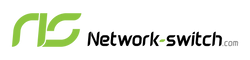




 https://network-switch.com/pages/about-us
https://network-switch.com/pages/about-us

























