Intro
Cisco Platform Event Trap (PET) is a critical hardware-level alert mechanism that operates independently from the operating system. Designed to detect and report hardware anomalies such as temperature issues, fan malfunctions, or power supply failures, PET enables network administrators to maintain system health and ensure continuous uptime.
At Network-Switch.com (NS), our technical engineers recognize PET as a vital tool for proactive infrastructure monitoring. This guide explains how to enable, disable, and configure Cisco PET using the Cisco Integrated Management Controller (CIMC) Command Line Interface (CLI).
What is Cisco Platform Event Trap (PET)?
Cisco Platform Event Trap (PET) is an alerting mechanism defined by the Intelligent Platform Management Interface (IPMI) standard. PET operates through Simple Network Management Protocol (SNMP) traps, which deliver system alerts to designated monitoring systems even if the operating system becomes unresponsive.
The PET process involves three primary components:
- Event Producers: Hardware components such as CPUs, fans, memory, and power supplies that generate events.
- Event Trap Mechanism: The IPMI/SNMP system responsible for collecting and transmitting these events as SNMP traps.
- Event Consumers: Monitoring systems or administrators that receive and analyze the traps for corrective action.
By operating at the firmware or BIOS level, PET ensures that critical events are never missed, providing a layer of reliability essential to enterprise infrastructure management.
How to Configure Platform Event Trap on Cisco Devices
Configuring PET on Cisco devices consists of four main steps:
- Enable or disable platform event alerts globally.
- Configure Platform Event Filters (PEFs).
- Define SNMP trap destinations.
- Interpret and analyze received traps.
Each step is explained below with sample Cisco CLI commands.
Step 1: Enable or Disable Platform Event Alerts Globally
This setting acts as the master control for all PET reporting functions.
To enable PET:
Server# scope fault
Server /fault # set platform-event-enabled yes
Server /fault *# commit
To disable PET:
Server# scope fault
Server /fault # set platform-event-enabled no
Server /fault *# commit
When PET is disabled, the system will not send any hardware event notifications. Therefore, NS engineers recommend keeping this feature enabled in production environments to ensure continuous fault visibility.
Step 2: Configure Platform Event Filters (PEFs)
Platform Event Filters allow administrators to control how specific events are handled and what actions are triggered when they occur. This ensures flexible and targeted responses to different hardware issues.

Example configuration for a memory error (ID 11):
Server# scope fault
Server /fault # scope pef 11
Server /fault/pef # set action reboot
Server /fault/pef *# set send-alert yes
Server /fault/pef *# commit
Available PEF actions include:
- none: No system action.
- reboot: Reboots the server.
- power-cycle: Turns the server off and back on.
- power-off: Powers down the server.
Note: PET must be globally enabled, and SNMP trap destinations must be configured for alerts to function properly.
Step 3: Configure SNMP Trap Destination
To receive PET notifications, specify the IP address of the SNMP manager that will handle incoming traps.
Example configuration:
Server# scope fault
Server /fault # scope pef 11
Server /fault/pef # set action reboot
Server /fault/pef *# set send-alert yes
Server /fault/pef *# commit
Replace “1.2.3.4” with the IP address of your SNMP monitoring server. NS recommends maintaining centralized trap destinations through your network’s primary monitoring platform to simplify alert management.
Step 4: Interpreting Platform Event Traps
Each PET trap includes a unique Object Identifier (OID) that describes the hardware event. The structure follows this pattern:
1.3.6.1.4.1.3183.1.1.0.<event>
Below are common PET event numbers and their meanings:
| Event Number (Hex) | Description |
| 0x010107 | Temperature Warning |
| 0x010109 | Temperature Critical |
| 0x086F01 | Power Supply Failure |
| 0x0C0001 | Correctable ECC Memory Error |
| 0x0D6F01 | Hard Disk Drive Failure |
Always reference Cisco’s documentation for the latest event mappings and recommended responses.
When and Why to Disable Platform Event Trap Logging
Disabling PET may be appropriate in specific maintenance or troubleshooting cases, such as:
- Scheduled Maintenance: To avoid unnecessary alert floods during hardware upgrades or testing.
- Troubleshooting Alert Storms: Temporarily disabling PET can help isolate faulty components or false triggers.
- Testing Environments: Resource-limited systems under development may not require PET alerts.
However, NS engineers strongly caution against disabling PET in production environments. Doing so prevents critical hardware fault notifications, which can delay response times to serious system issues.
Best Practices for Cisco Platform Event Trap Management
To ensure efficient PET implementation and management, the NS technical team recommends the following practices:
- Always keep PET enabled on production servers for early detection of hardware issues.
- Customize Platform Event Filters to align with your operational policies and escalation procedures.
- Centralize trap management by integrating PET with network monitoring or SIEM platforms.
- Regularly review logged traps to identify recurring faults or potential hardware degradation.
- Integrate PET alerts into broader monitoring workflows for a unified view of system health.
FAQ
Q1: What is Platform Event Trap logging?
It is the process of capturing hardware-level SNMP traps generated by devices in response to critical events such as temperature warnings, memory errors, or power supply issues.
Q2: How can I disable PET on Cisco devices?
Use the following CIMC CLI commands:
scope fault
set platform-event-enabled no
commit
Q3: Why is PET important?
PET provides OS-independent alerts, ensuring that critical issues are reported even if the operating system is unresponsive.
Q4: Can I customize which events trigger PET alerts?
Yes. Using Platform Event Filters (PEFs), you can define specific event actions and alert behaviors.
Q5: Are Platform Event Traps related to SNMP traps?
Yes. PETs are a specialized form of SNMP traps that transmit hardware-level event data to SNMP managers.
Did this article help you or not? Tell us on Facebook and LinkedIn . We’d love to hear from you!
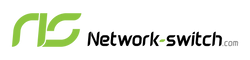




 https://network-switch.com/pages/about-us
https://network-switch.com/pages/about-us





