Summary
The Cisco Catalyst 9300 is one of the most popular enterprise switches worldwide, known for its StackWise redundancy and high-performance architecture. However, network engineers occasionally encounter a critical issue where the switch stops detecting stack members, or “stops looking for stack switches.” This error breaks redundancy, reduces capacity, and may trigger unexpected outages.
This guide explains what the condition means, its common causes, how to troubleshoot using Cisco CLI commands, and best practices to prevent future occurrences. Backed by Network-Switch.com’s certified experts, you’ll learn how to identify the root cause, stabilize the stack, and maintain long-term reliability.
Understanding the Error: “Stops Looking for Stack Switch”
When a Cisco Catalyst 9300 “stops looking for” a stack switch, it means that one or more members in the StackWise virtual stack are no longer detected by the active controller.
The active unit loses communication with its peers, causing one or more switches to show a “Removed”, “Standby lost”, or “License mismatch” state.
Common Symptoms
- Inability to ping or manage the missing member switch.
- Layer 3 connectivity loss while Layer 2 forwarding still works.
- Control-plane protocols such as STP, LACP, ARP, and CDP stop operating on affected members.
- System logs showing messages like:

This failure degrades stack redundancy and can cause network segmentation or downtime if not corrected promptly.
(Optional visual suggestion: diagram of a 3-switch stack with one disconnected member.)
Common Causes of Stack Detection Failure
| Category | Description | Example |
| Physical Layer Faults | Loose or damaged StackWise cables; connector not fully seated | Bent cable, missing thumbscrew |
| Software Version Mismatch | Members run different IOS XE builds or releases | 17.3.x vs 17.6.5 |
| License Mismatch | Older IOS XE builds required identical licenses per switch | Essentials vs Advantage |
| Mode Mismatch | One switch in “Bundle Mode,” others in “Install Mode” | Stack sync failure |
| Improper Hot-Add | Adding a powered-on switch into a live stack | Stack reload or split |
| Adapter/Hardware Issues | Stack adapters not recognized (9300L/9200L) | show inventory missing adapter |
| Software Bugs | Known IOS XE issues causing link flaps or reloads | CSCwe34120, CSCwd21432 |
Tip: The majority of failures are physical (cables/adapters) or version mismatches between members.
CLI Command Reference for Stack Diagnostics
The following CLI commands provide essential insight into stack health and connectivity:
| Command | Purpose | Key Output Field | Interpretation / Next Action |
| show switch | Lists all stack members, roles, and states | Status (Ready/Removed) | Identify missing or inactive members |
| show switch detail | Shows hardware serials and port mapping | Stack Port 1/2 state | Verify member ID and cable mapping |
| show switch stack-ports summary | Displays stack port link health | LinkOK, Changes | Detect unstable stack links |
| show switch stack-ports detail | CRC/error counters | CRC Errors, LinkOK | Replace cable if CRC > 0 |
| show switch stack-ring speed | Reports ring mode (Full/Half) | Speed / Ring State | Maintain Full Ring for redundancy |
| show logging onboard switch | Checks uptime and reload cause | Reload reason | Identify crash or software fault |
| show version | Shows IOS XE version per member | Version consistency | Upgrade/downgrade mismatched units |
| show inventory | Verifies stack adapters on 9300L/9200L | Adapter listed | Reseat or replace if missing |
Tip: Frequent “Link Changed” or “Half Ring” reports from show switch stack-ports summary indicate cable degradation or poor seating.
Hardware Inspection: Stack Cables and Adapters
Physical issues remain the most common and easily resolvable cause of stack detection failure. Follow this structured checklist:
- Power down the affected member before reseating cables (to avoid partition).
- Inspect cables for visible damage, cuts, or bent connectors.
- Seat both cable ends fully; hand-tighten thumbscrews without over-torque.
- For 9300L/9200L, confirm stack adapters appear in show inventory.
- Reseat cables one at a time while observing show switch output.
- Replace suspect cables, then rerun the following codes: "show switch stack-ports summary"
- Confirm the ring mode returns to Full, not Half.
Best Practice: Always maintain Full Ring Mode (480 Gbps) for redundancy. A half-ring stack is vulnerable to link or member loss.
Software & Firmware Alignment
Stack members must operate on identical IOS XE software versions, license levels, and install modes to communicate effectively.
Step-by-Step Verification (with Codes):
1. Check version parity, ensure all members run the same version (e.g., 17.6.5 MD). Enter Code: show version
2. Verify install mode, confirm all members in INSTALL mode, not BUNDLE. Enter Code: show install summary
3. Enable automatic version synchronization. Enter Code: software auto-upgrade enable
4. Upgrade mismatched switches. Enter Code:
request platform software package install switch all file flash:cat9k_iosxe.17.6.5.SPA.bin auto-accept
5. Check license consistency, License mismatches can cause members to remain “Removed.”
Enter Code: show license summary
6. Recommended Stable Versions belows. Avoid early release trains (17.3.x, 17.5.x) which introduced stack instability and false member removal:
- 17.6.5 MD (LTS, stable)
- 17.9.3 MD (newer features, stable for large stacks)
Troubleshooting Workflow
Use this step-by-step process to isolate and fix stack detection failures.
| Step | Diagnostic Action | Command | Expected Result |
| 1 | Verify physical connections | Manual check / show switch | All members listed as “Ready” |
| 2 | Check ring state | show switch stack-ring speed | Full ring (480 Gbps) |
| 3 | Inspect link status | show switch stack-ports summary | All ports “LinkOK” |
| 4 | Compare software builds | show version | Identical version numbers |
| 5 | Examine logs | show logging | No “SWITCH_REMOVED” or crash events |
| 6 | Reseat/replace cables | Physical action | Stack ring restores to Full |
| 7 | Reload/re-provision stack | reload / switch X provision model | Member rejoins successfully |
Software Bugs and Known Issues
Certain IOS XE builds contain defects causing stack misdetection or repeated reloads.
Below are examples relevant to Catalyst 9300 stacks:
| Bug ID | Description | Affected Versions | Resolution |
| CSCwe34120 | Stack ports flap under heavy traffic | 17.3.x | Upgrade to 17.6.5 MD |
| CSCwd21432 | Stack member fails to rejoin post-reload | 17.5.x | Fixed in 17.6.4 or later |
| CSCwe60763 | False “Removed” state in logs | 17.3.x–17.6.x | Fixed in 17.9.3 MD |
Best Practice: Always confirm via Cisco’s Bug Search Tool before upgrading.
Need help determining the right IOS XE for your hardware? Contact Network-Switch.com for a recommended release matrix.
Best Practices to Prevent Future Stack Failures
| Area | Best Practice | Purpose |
| Version Control | Maintain identical IOS XE version & license level | Prevent communication errors |
| Switch Addition | Always power off new switch before connecting | Avoid hot-add failures |
| Priority Management | Use switch priority | Control active/standby role |
| Pre-Provisioning | switch provision | Speed up member joins |
| Auto-Upgrade | Enable software auto-upgrade | Sync new members automatically |
| Monitoring | Check show switch stack-ports summary weekly | Detect link degradation early |
| Configuration Backup | Export startup config and version data | Simplify rollback if needed |
FAQ - Quick Operational Answers
| Question | Answer |
| How to reset a Cisco 9300 stack? | Run reload on the active switch for full stack reboot, or reload slot for individual members. |
| Can a faulty cable cause detection failure? | Yes. It’s the most common cause — replace suspect cables immediately. |
| How to safely remove a member from stack? | Power it off, disconnect cables, issue no switch provision, renumber if needed, reload standalone. |
| How many switches can form a stack? | Up to 8 members per StackWise domain. |
| Why is “Full Ring” mode important? | It ensures 480 Gbps stack bandwidth and redundancy in case of single link loss. |
Expert Support and Fast Replacement from Network-Switch.com
At Network-Switch.com, we combine certified expertise with rapid logistics to keep enterprise networks running without interruption.
Why Work With Us?
- Certified Engineers: CCIE / HCIE / HPE ASE specialists provide one-time configuration audits and IOS recommendations.
- Global Logistics: Multi-warehouse supply enables 5-day delivery for stack cables and modules.
- Comprehensive Warranty: 3-year hardware warranty + lifetime technical support.
- Flexible Options: Choose Cisco original or compatible cables, adapters, and power modules to reduce TCO.
- Proven Reliability: Trusted by 10,000+ enterprise and carrier clients worldwide.
Need stack assistance or replacement parts? Submit your switch model, IOS XE version, and stack issue. Our engineers will respond within 2 hours with a diagnostic summary and quotation.
Conclusion
When a Cisco Catalyst 9300 stops detecting stack members, downtime and network fragmentation can follow quickly. The good news is that most stack failures are preventable - and fixable.
Start by inspecting physical cabling, ensuring software and license uniformity, and verifying stack link health with CLI tools like show switch and show switch stack-ports summary. If hardware is healthy but instability persists, upgrade to stable IOS XE versions (17.6.5 MD or later) and apply Cisco’s StackWise best practices.
Regular monitoring, careful addition of new switches, and version control will maintain full-ring redundancy and eliminate most stack-related outages.
Supported by Network-Switch.com’s global supply chain, certified engineering team, and lifetime service, you can quickly restore stack integrity and keep your network resilient.
Did this article help you or not? Tell us on Facebook and LinkedIn . We’d love to hear from you!
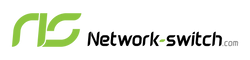




 https://network-switch.com/pages/about-us
https://network-switch.com/pages/about-us

























