Introduction - Why Firmware Upgrades Matter
Every Cisco switch relies on firmware - the internal software (Cisco IOS or IOS-XE) that powers its core operations.
Firmware controls how your switch handles traffic, enforces policies, and ensures network security.
Upgrading firmware isn’t just maintenance - it’s a critical step for:
- Fixing software bugs and vulnerabilities
- Enhancing performance and stability
- Unlocking new Cisco features
TL;DR Summary:
- Download firmware from Cisco’s official website.
- Verify checksum (MD5/SHA256) for integrity.
- Backup configurations and ensure flash space.
- Upgrade via CLI (TFTP/USB) or Web GUI.
- Reboot and confirm version after upgrade.
Regular firmware updates keep your network secure, stable, and future-ready. Let’s walk through the entire process step by step.

Understanding Cisco Switch Firmware (IOS / IOS-XE)
Firmware is the low-level software that enables your Cisco switch to function — think of it as the operating system inside your hardware.
- Cisco IOS (classic): Legacy system used in older switches.
- Cisco IOS-XE: Modern, modular, and Linux-based — supports automation, programmability, and advanced services.
- File types:
- .bin → Standard image
- .tar → Archive for web-based or bundle installation
- .SPA.bin → Signed package image
Tip: IOS-XE allows multiple firmware packages to be installed modularly, enabling easier updates and rollbacks.
Why & When You Should Upgrade Cisco Firmware
Why Upgrade?
| Reason | Description |
| Performance | Improves speed, throughput, and efficiency |
| Security | Patches known vulnerabilities and exploits |
| New Features | Adds modern protocol and PoE/SD-Access capabilities |
| Bug Fixes | Eliminates crashes or erratic behavior |
| Compatibility | Ensures interoperability with new Cisco hardware/software |
When to Upgrade
- After Cisco releases critical security advisories
- When integrating new Catalyst hardware
- Before enabling DNA Center / Catalyst Center SWIM automation
- As part of scheduled maintenance (6–12 months)
Remember: Keeping firmware up to date is just as important as applying security patches on servers.
How to Choose the Right Firmware Version
Not all firmware versions are equal — some are cutting-edge, others are stable.
| Version Type | Description | Recommended For |
| Starred (Recommended) | Cisco-tested stable release | Production environments |
| MD (Maintenance Deployment) | Mature, stable with bug fixes | Enterprise users |
| ED (Early Deployment) | New features, limited field exposure | Lab testing |
| Deferred | Known issues — avoid | None |
Tip: Always review the Cisco Release Notes for your switch model to confirm hardware compatibility and upgrade path.
How to Download Cisco Switch Firmware?
Step-by-Step:
- Go to Cisco Support & Downloads.
- Enter your switch model (e.g., Catalyst 9300).
- Choose a Recommended (Gold Star) release.
- Log in or create a free Cisco account.
- Accept the software license agreement.
- Download the firmware file (.bin or .tar).
- Verify file integrity:
verify /md5 flash:c9300-universalk9.17.9.3.SPA.bin
Compare the checksum with the value published on Cisco’s website.
Security Reminder:
- Always download from Cisco’s official portal.
- Avoid unverified third-party firmware sources.
Pre-Upgrade Preparation Checklist
Before performing the upgrade, confirm your device is ready.
| Step | Command / Task | Purpose |
| 1 | show version | Check current firmware |
| 2 | dir flash: | Verify available flash storage |
| 3 | copy running-config startup-config | Save configuration |
| 4 | copy running-config tftp://192.168.1.10/backup | Remote backup |
| 5 | verify /md5 | Validate file integrity |
| 6 | ping | Ensure connectivity |
| 7 | Read release notes | Confirm version path |
Most firmware upgrades require at least 25–50 MB of free space.
Firmware Upgrade Methods Overview
Cisco provides multiple upgrade options. Choose the one best suited for your environment.
| Method | Description | Ideal For | Requirements |
| CLI (TFTP/FTP) | Transfer firmware via network | Enterprise | Console access, TFTP/FTP server |
| CLI (USB) | Copy firmware from USB drive | On-site upgrade | USB port + FAT32 format |
| Web GUI | Upload firmware through browser | SMB devices | GUI access via IP |
| Catalyst Center (SWIM) | Automated multi-device upgrade | Large enterprise | DNA/Catalyst Center configured |
SWIM (Software Image Management) automates firmware deployment across multiple Cisco devices. Perfect for centralized upgrades.
Step-by-Step: Upgrade via CLI (TFTP/FTP)
This method is ideal for Catalyst and enterprise switches.
Procedure:
1. Connect console using PuTTY or similar terminal.
2. Enter privileged EXEC mode: enable
3. Check version and flash space:
show version
dir flash:
4. Backup configuration: copy running-config startup-config
5. Transfer firmware from TFTP: copy tftp://192.168.1.10/c9300-universalk9.17.9.3.SPA.bin flash:
6. Verify file integrity: verify /md5 flash:c9300-universalk9.17.9.3.SPA.bin
7. Set boot image:
conf t
no boot system
boot system flash:c9300-universalk9.17.9.3.SPA.bin
end
write memory
8. Reload switch: reload
9. Confirm version: show version
Warning: Do not power off the switch during firmware transfer or reload.
Step-by-Step: Upgrade via Web GUI
For Cisco Business Series (Sx250, SG350X, Sx550X)
- Log in to the web interface via switch IP.
- Navigate to Administration → File Management → Firmware Operations.
- Click Update Firmware → select .bin file.
- Upload firmware → wait for completion.
- Reboot via Administration → Reboot.
- Confirm version under Firmware Operations.
💡 Tip: Perform the upgrade over a wired connection — not Wi-Fi.
Rollback & Recovery (If Upgrade Fails)
If something goes wrong, you can revert safely.
1. Keep previous image in flash: dir flash:
2. Revert to old image:
conf t
boot system flash:<old_image.bin>
end
Tip: Maintaining dual images ensures fast recovery in production environments.
Post-Upgrade Verification Checklist
| Task | Command | Purpose |
| Verify firmware | show version | Confirm upgrade success |
| Check VLANs | show vlan | Validate config consistency |
| Verify interfaces | show interfaces status | Ensure ports are operational |
| Check PoE | show power inline | Confirm PoE devices are powered |
| Confirm backups | dir flash: | Validate stored configs |
✅ If all checks pass — your upgrade was successful.
Frequently Asked Questions (FAQ)
Q1: What’s the difference between Cisco IOS and IOS-XE?
A: IOS-XE is Cisco’s modern, modular system supporting automation, containers, and programmability - while classic IOS is monolithic and used in older devices.
Q2: How often should I upgrade firmware?
A: Every 6–12 months, or whenever Cisco publishes security patches or major updates.
Q3: Can I downgrade firmware?
A: Yes - as long as it’s compatible with your hardware. Always back up configurations before downgrading.
Q4: Do I need a Cisco account to download firmware?
A: Yes. Cisco login is required to access official and secure firmware images.
Q5: Can I automate firmware upgrades?
A: Yes. Cisco Catalyst Center (formerly DNA Center) provides centralized SWIM-based automation for large deployments.
Q6: What should I do before upgrading?
A: Back up your configuration, verify flash space, and check image integrity.
Expert Tips from Network-Switch Engineers
Practical insights from our CCIE-certified team:
- Keep one backup .bin image in each switch for rollback.
- Always test upgrades on a lab switch before production rollout.
- Label switches with firmware version and upgrade date.
- Use install mode for IOS-XE platforms (Catalyst 3850+).
- Schedule upgrades during maintenance windows.
Upgrade with Confidence
Firmware upgrades are essential to keeping your Cisco infrastructure secure, stable, and high-performing. With the right preparation, checksum verification, and validated process, upgrading Cisco switches becomes a safe and repeatable operation.
For enterprise-scale automation, leverage Catalyst Center SWIM to streamline upgrades across multiple devices.
Need help planning or executing your firmware upgrades? Our Network-Switch certified engineers can assess your environment, verify compatibility, and create an automated upgrade plan tailored to your business.
👉 Contact Network-Switch.com
Did this article help you or not? Tell us on Facebook and LinkedIn . We’d love to hear from you!
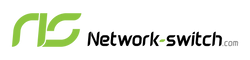




 https://network-switch.com/pages/about-us
https://network-switch.com/pages/about-us





