Summary
Power over Ethernet (PoE) simplifies device deployment by delivering both data and power over a single Ethernet cable. However, when PoE fails, it can disable critical infrastructure like IP phones, wireless access points, and security cameras.
This guide provides a step-by-step troubleshooting framework focusing on Cisco Catalyst switches (notably the 9300 and 2960 series), covering error categories, CLI commands, model-specific insights, and preventive measures.
By following these methods - and using the downloadable PoE Troubleshooting Checklist—you can isolate and fix 80% of PoE issues in less than 30 minutes.

Understanding PoE Fundamentals
Before diving into diagnostics, review how PoE works. Cisco switches act as Power Sourcing Equipment (PSE), supplying voltage to Powered Devices (PDs) such as access points, IP phones, or cameras.
PoE Standards & Power Levels
| Standard | Name | Max Power (per port) | Notes |
| IEEE 802.3af | PoE | 15.4W | Basic power for phones, sensors |
| IEEE 802.3at | PoE+ | 30W | Access points, cameras |
| Cisco UPOE | Proprietary | 60W | Uses LLDP negotiation |
| IEEE 802.3bt / Cisco UPOE+ | PoE++ | 90W | High-power devices, lighting |
Power Negotiation
- Devices communicate via LLDP or CDP, declaring their class (0–8).
- Switch allocates power dynamically within its available power budget.
- Mode A/B and 4-pair (bt) define wiring for power delivery.
Quick rule of thumb:
Total PD Power × 1.25 = Required Switch Power Budget
(Always plan for 20–30% headroom.)
Troubleshooting by Error Category
PoE failures can usually be grouped into four common categories. Each section includes symptoms, causes, commands, and practical fixes.
Error 1: No Power to Device
Symptoms:
- Device does not power on; LEDs are off.
- show power inline may list the port as connected but unpowered.
- Non-PoE devices on other ports work fine.
Common Causes:
- Port shut down or error-disabled.
- Command power inline never applied.
- Switch PoE budget exhausted.
- Damaged or incompatible cabling.
CLI Checks:

Troubleshooting Steps:
- Verify port admin status (no shutdown).
- Ensure PoE is enabled (power inline auto).
- Review total and remaining budget using show power inline.
- Test the PD on a different port.
- Check cabling length and condition (≤100m, Cat6 recommended).
Solutions:
- Re-enable PoE on port if disabled.
- Replace defective or non-compliant cables.
- Add redundant power supplies or StackPower members.
- Use power inline static max for third-party PDs lacking LLDP/CDP classification.
- For Class 4 devices, enable two-event classification to ensure proper negotiation.
Error 2: Device Powers Off or Reloads Intermittently
Symptoms:
- Device powers on but loses power intermittently or reboots.
- Logs show %ILPOWER-3-CONTROLLER_PORT_ERR or link flaps.
Common Causes:
- Insufficient power during peak load (e.g., PTZ cameras).
- Poor cable quality or loose connections.
- EMI or grounding issues.
- Network instability causing PD resets.
CLI Checks:

Troubleshooting Steps:
- Measure PD power consumption at peak usage.
- Replace long or marginal cables (>90m).
- Observe LLDP/CDP negotiations; disable LLDP if causing misclassification.
- Check switch temperature and environment.
Solutions:
- Ensure total PoE budget covers peak demand, not just nominal values.
- Use high-quality, shielded Cat6/6A cables.
- Enable Perpetual or Fast PoE (where supported) for resilient power continuity.
- Upgrade to latest stable IOS XE maintenance release.
Error 3: Partial Powering on Same Switch or Stack
Symptoms:
- Some devices receive power, others remain off.
- Total switch power consumption near maximum.
Common Causes:
- Power supply capacity reached.
- Ports administratively down or err-disabled.
- Faulty line card or power domain imbalance (stacked units).
CLI Checks:

Troubleshooting Steps:
- Confirm each PSU’s contribution in a stack (show stack-power).
- Move non-working PD to a known-good port.
- Check for per-port power limits in configuration.
- Verify total available vs allocated power.
Solutions:
- Add or upgrade power supplies.
- Redistribute PDs across multiple PSEs.
- Re-enable err-disabled ports.
- Balance load evenly between stack members.
Error 4: PoE Cameras Not Powered
Symptoms:
- Cameras remain offline; LEDs off or inconsistent.
- Ports show “off” or “fault” states.
Common Causes:
- Incompatibility between camera and switch PoE standard.
- Cable damage or excessive length.
- Camera’s internal PoE module failure.
CLI Checks:

Troubleshooting Steps:
- Verify the camera’s PoE class and power draw requirements.
- Check cable quality and clean connectors.
- Test with a known-good injector or direct DC power.
- Swap to another PoE port.
Solutions:
- Replace incompatible cameras or use compliant injectors.
- Keep cabling under 100m; use solid-core Cat6.
- Use DC power temporarily for verification.
- If multiple ports affected, schedule RMA or hardware inspection.
Need help diagnosing port-level faults?
Submit your PoE configuration - our certified engineers will analyze your switch logs and advise within 2 hours.
Command Reference Playbook
| Command | Purpose | Key Output Field | Interpretation |
| show power inline | Displays PoE status and allocation | Admin/Oper/Alloc/Remain | Compare available vs used power |
| show power inline detail | Per-port details | Power class, usage (W) | Identify underpowered PDs |
| show run interface | View port config | power inline line | Ensure PoE enabled |
| show env all | Check power supply status | PSU state, fan RPM | Confirm hardware health |
| show logging | Review system messages | %ILPOWER entries | Detect negotiation or PSU errors |
| diag start switch test DiagPoETest | Hardware diagnostic | Result: PASS/FAIL | Run only during maintenance |
| debug ilpower event | Real-time PoE debug | Power negotiation logs | Advanced TAC-level troubleshooting |
⚠️ Use debug commands carefully — they can impact live services.
Model-Specific Notes
Cisco Catalyst 9300
- Some IOS XE versions (17.03.x) exhibit false port states after reboots.
- Recommended Version: 17.6.5 MD or newer.
- Known bugs: CSCwe22958, CSCwe54104, CSCwe60763.
- If ports remain unresponsive post-boot, perform a hard power cycle or stack reload.
- For recurring issues, open a TAC case and consider RMA replacement.
Cisco Catalyst 2960
- Legacy platform; fewer PoE management features.
- Check total power budget: 370W (P model) or 740W (LP model).
- Follow general PoE troubleshooting flow: Verify PSU health (show env). Test PD on another switch. Confirm compatibility with PoE standard.
- Consider migration to C9200 or C9300 PoE+ for futureproof reliability.
Need an upgrade plan? Our engineers can propose replacement models and lead times.
Real-World Case Studies
Case 1: C9300-48P Ports Fail to Power After Boot
- Scenario: Devices connected post-boot wouldn’t power on.
- Diagnosis: show power inline still listed unplugged PDs.
- Action: Tested identical switches; only one affected.
- Resolution: TAC confirmed hardware controller fault; switch replaced via RMA.
- Lesson: Isolate hardware vs software issues early before escalating.
Case 2: Intermittent PD Reboots with POWER Errors
- Scenario: IP phones and APs randomly rebooted.
- Investigation: Cables replaced, firmware upgraded, debug showed negotiation timeouts.
- Resolution: Confirmed defective power domain on line card; replaced unit.
- Lesson: Always correlate show logging entries with device behavior to identify pattern-based failures.
Preventive Maintenance & Best Practices
Power Planning
- Calculate PD requirements and include 30% overhead for peak consumption.
- Monitor switch power budget regularly via show power inline.
Cabling & Physical Layer
- Use Cat6/6A or better cabling.
- Maintain ≤100 m runs; check terminations for oxidation or loose punchdowns.
Firmware Hygiene
- Stay on Cisco-recommended MD (Maintenance Deployment) versions.
- Avoid untested early release trains for production.
Environmental Health
- Ensure proper grounding, ventilation, and humidity control.
- Monitor temperature via show env all.
Operational Tips
- Enable Perpetual / Fast PoE for uninterrupted PD power during reloads.
- For non-Cisco PDs, validate LLDP/CDP negotiation compatibility.
FAQs
| Question | Answer |
| How do I check if PoE is active on a port? | Run show power inline and verify the port’s Admin and Oper status are “auto/on.” |
| How can I test if PoE works? | Connect a known-good PD (e.g., IP phone) or use a PoE tester measuring ~48V DC. |
| How to know if my PoE injector is faulty? | If a known-good PD doesn’t power up but works with another injector, it’s defective. |
| Can a PoE+ device run on a PoE-only port? | Yes, but it will receive only 15.4W, which may be insufficient. |
| What if all PoE ports fail? | Check PSU status, show env, and ensure global PoE is enabled in configuration. |
Conversion & Trust Section
At Network-Switch.com, we go beyond product supply — we deliver solutions.
- Expertise: Our engineers hold CCIE, HCIE, RCNP, and HPE ASE certifications.
- Speed: Global multi-warehouse stock ensures 5-day delivery on most Cisco PoE models.
- Support: 3-year warranty + lifetime technical support with RMA assistance.
- Cost Control: Choose original or compatible PoE injectors, cables, and optics to lower TCO.
- Global Reach: Serving 10,000+ enterprise and service-provider clients worldwide.
Need PoE help? Submit your switch model, affected ports, and device list — receive expert diagnosis and a replacement quote.
Conclusion
Most PoE issues stem from a few predictable causes: power budget exhaustion, cable quality, or negotiation mismatch. By methodically categorizing errors, using the right CLI commands, and maintaining preventive practices, network engineers can quickly restore reliable power delivery.
The Cisco Catalyst 9300 and 2960 remain robust PoE platforms when paired with correct configuration and firmware maintenance. For persistent or hardware-level problems, Network-Switch.com’s certified experts provide rapid diagnostics, replacement units, and lifecycle support.
Did this article help you or not? Tell us on Facebook and LinkedIn . We’d love to hear from you!
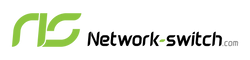





 https://network-switch.com/pages/about-us
https://network-switch.com/pages/about-us

























