Introduction – Understanding the Jumbo Frame Problem
Many network administrators experience dropped packets, iSCSI timeouts, or storage instability after enabling jumbo frames on their Cisco Catalyst 9300 switches. While jumbo frames can significantly improve throughput and reduce CPU overhead, even a single MTU mismatch in the network path can cause complete communication failure.
This guide from Network-Switch.com (NS) engineers explains how jumbo frames work, why they fail, and provides step-by-step instructions to configure, verify, and troubleshoot MTU settings on the Catalyst 9300.

How Jumbo Frames Work (and Why They Matter)?
A jumbo frame is any Ethernet frame with a payload larger than the standard 1,500 bytes — typically up to 9,000 bytes in modern enterprise networks.
Why jumbo frames are used:
- Reduce CPU utilization by transmitting more data per frame.
- Decrease protocol overhead, improving efficiency.
- Enhance throughput for storage, virtualization, and large data transfers.
Common use cases:
- iSCSI or FCoE storage networks
- NetApp or EMC storage replication
- VMware vMotion or Hyper-V cluster communication
- Large data backup environments
NS engineers note that in optimized networks, enabling jumbo frames can improve throughput by 15–25% while reducing CPU load across switches and endpoints.
The End-to-End MTU Chain – Why Consistency is Everything
Every device in the packet path - from servers to switches, routers, and storage — must be configured with the exact same MTU (Maximum Transmission Unit).
If one device has a lower MTU than the rest, frames exceeding its limit will be fragmented or dropped entirely.
Typical enterprise jumbo path:

One misconfigured link breaks the entire chain.
This is the most common root cause of jumbo frame issues in enterprise environments.
Top 5 Reasons Jumbo Frames Fail on Cisco 9300
| Cause | Description | NS Engineer Fix |
| MTU Mismatch | Devices along the path have different MTU settings. | Standardize MTU (9000 bytes) across all endpoints and interfaces. |
| Missing ip mtu on SVI | Layer 3 VLAN interface not configured with matching MTU. | Add ip mtu 9000 to each SVI used for routing or inter-VLAN traffic. |
| Switch Reload Skipped | system mtu change not applied until reload. | Always reload the switch after changing global MTU. |
| Firmware Bug | Some IOS XE versions fail to apply MTU properly. | Upgrade to Cisco’s recommended stable IOS XE release (17.6.x+). |
| Duplex/Speed Mismatch | Interface negotiation errors cause frame drops. | Manually set matching duplex and speed across links. |
In NS field deployments, Causes #2 and #3 account for nearly 80% of jumbo frame issues on Catalyst 9300 switches.
Configuration Guide – Enabling Jumbo Frames on Cisco 9300
A. Configure Global System MTU (Recommended)
This applies to all interfaces but requires a reload to activate.

Always use the same MTU value as your servers and storage arrays — typically 9000 bytes for enterprise networks.
B. Configure Interface-Level MTU (Optional – IOS XE 17.1.1+)
Use this when only specific interfaces (like uplinks or storage ports) require jumbo frames.

C. Configure VLAN Interface MTU (Layer 3 SVI)
If your traffic crosses VLANs, each Switch Virtual Interface (SVI) must match the MTU setting.

Many administrators forget this step — it’s one of the top reasons for jumbo ping failures.
Verification & Testing – Confirming Jumbo Frame Operation
| Task | Command Example | Purpose |
| Check system MTU | show system mtu | Verify global MTU setting. |
| Check interface MTU | `show interfaces GigabitEthernet1/0/1 | include MTU` |
| Check VLAN SVI MTU | show running-config interface vlan 20 | Validate inter-VLAN MTU consistency. |
| View error counters | show interfaces counters errors | Detect dropped or oversized frames. |
| Check oversize frames | `show controllers ethernet-controller Gi1/0/1 | include ValidOverSize` |
| Jumbo ping test | ping size 8972 df-bit | Verify jumbo packet forwarding end-to-end. |
From Windows host:
ping -f -l 8972 <target_ip>
From Linux host:
ping -M do -s 8972 <target_ip>
A successful 8972-byte ping confirms consistent MTU across the entire path (Ethernet header + ICMP payload = 9000 bytes).
Troubleshooting Framework – Identify & Resolve Quickly
| Symptom | Likely Root Cause | Resolution |
| iSCSI or storage timeouts | VLAN SVI MTU not configured | Add ip mtu 9000 to SVI. |
| Jumbo ping fails | Intermediate device not jumbo-enabled | Verify MTU end-to-end (server → switch → storage). |
| MTU change not applied | Reload skipped | Execute reload. |
| Random packet loss | IOS XE firmware bug | Upgrade IOS XE to stable release. |
| “ValidOversize” counter increments rapidly | Duplex/speed mismatch | Force correct duplex and speed settings. |
NS engineers recommend keeping a standardized MTU documentation table per VLAN or network segment to simplify troubleshooting and audits.
Best Practices for Jumbo Frame Stability
A. Configuration Consistency
- Standardize MTU across servers, switches, and routers.
- Match both Layer 2 (interface) and Layer 3 (SVI) MTUs.
B. Firmware and Version Control
- Use Cisco IOS XE 17.6.x or later for improved jumbo frame handling.
- Avoid unsupported intermediate releases.
C. Verification and Maintenance
- Run jumbo ping tests monthly as part of preventive maintenance.
- Log and monitor interface error counters.
- Back up running configurations after every change.
In NS-managed enterprise environments, enforcing a 9000-byte MTU standard has reduced storage latency issues by up to 60%.
Preventive Checklist – NS Engineering Standard
| Checklist Item | Verified | Notes |
| All servers MTU = 9000 | ☐ | |
| All switch ports MTU = 9000 | ☐ | |
| VLAN SVI configured with ip mtu | ☐ | |
| End-to-end jumbo ping successful | ☐ | |
| IOS XE version validated | ☐ |
Use this checklist before deploying jumbo frames in production to avoid unexpected downtime or storage errors.
Conclusion
When properly configured, jumbo frames greatly enhance throughput and network efficiency - especially in storage, virtualization, and high-performance data environments.
However, one mismatched MTU value can cause serious packet loss, timeout errors, and degraded performance.
To ensure smooth operation:
- ✅ Match MTU values across all devices.
- 🔁 Always reload after global MTU changes.
- ⚙️ Configure VLAN-level ip mtu for routed traffic.
- 🧠 Validate IOS XE versions and regularly test jumbo pings.
NS engineers recommend adopting a consistent 9000-byte MTU standard across your Cisco 9300 infrastructure and validating all connected systems end-to-end. Proper configuration and proactive testing eliminate over 95% of jumbo frame issues in enterprise networks.
Did this article help you or not? Tell us on Facebook and LinkedIn . We’d love to hear from you!
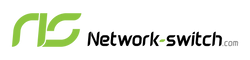





 https://network-switch.com/pages/about-us
https://network-switch.com/pages/about-us

























