Network switch MAC address management—finding, configuring, adding, or deleting—is straight forward and highly beneficial. With simple steps, anyone can effectively secure and optimize their network environment.
Network switches are crucial for connecting and managing multiple devices within your home or office network. At the heart of a switch’s management and security functions is the MAC address, a unique identifier assigned to every network device. Understanding clearly how to manage MAC addresses through your network switch can significantly enhance security, simplify device management, and maintain optimal network performance.
Now, let’s dive deeper into why managing MAC addresses through your network switch matters and how you can perform these tasks clearly and easily.
Network Switch and MAC Address Explained Clearly
A MAC address (Media Access Control address) is essentially a digital fingerprint uniquely assigned to network-enabled devices like computers, smartphones, and printers. This 48-bit address ensures your network switch accurately routes data and identifies every device within your network clearly.
Why a Network Switch Uses MAC Addresses?
- To accurately send data packets to the correct device.
- To provide basic security by identifying authorized and unauthorized devices.
- To efficiently manage and optimize network traffic.
Think of your network switch as a post office and MAC addresses as mailing addresses—ensuring accurate and efficient delivery of network data to each connected device.
Why Should You Configure MAC Addresses in Your Network Switch?
Configuring MAC addresses on your network switch provides clear, practical advantages, including:
-
Enhanced Security:
Clearly defining which devices can connect to your network reduces the risk of unauthorized access. -
Improved Network Management:
Easily track and manage network devices, simplifying troubleshooting and maintenance tasks. -
Better Control and Organization:
Clearly defined MAC addresses help prevent conflicts and confusion about device connectivity.
Step-by-Step: How to Find MAC Addresses in Your Network Switch
Clearly following these easy steps, you can quickly identify devices connected to your network switch:
Step 1: Log into Your Network Switch Interface
- Open your web browser or terminal and type the network switch IP address.
- Enter your admin credentials.
Step 2: Access the MAC Address Table
- Navigate to the section labeled clearly as “MAC Address Table,” “Connected Devices,” or “MAC Address Management.”
Step 3: Identify MAC Addresses Clearly
Your network switch typically displays a table similar to this:
| Port | MAC Address | Device Type |
| 1 | 00:1A:2B:3C:4D:5E | Desktop PC |
| 2 | 00:1B:3C:4D:5E:6F | Network Printer |
| 3 | 00:2C:4D:5E:6F:7G | Laptop |
Review this table regularly to ensure that only authorized devices connect to your network switch.
Network Switch MAC Address Configuration: How to Adjust Settings
Configuring MAC address settings in your network switch strengthens security and performance. Follow these clear steps:
Step 1: Enter Your Network Switch Settings
- Log into your switch admin panel.
Step 2: Navigate to MAC Address Security Settings
- Look for menus like “MAC Filtering,” “Port Security,” or similar settings clearly labeled for MAC management.
Step 3: Enable and Configure Security
- Activate MAC address filtering or port security.
- Set the network switch to clearly allow only known MAC addresses and specify what actions should be taken if unauthorized devices try to connect.
How to Add a MAC Address to Your Network Switch Clearly?
Adding MAC addresses ensures only recognized devices connect to your network switch. Clearly follow these easy steps:
Step 1: Access MAC Address Settings
- In your network switch configuration menu, go to the MAC address or port security section.
Step 2: Enter and Confirm the MAC Address
- Click “Add” or “New Entry.”
- Type the MAC address carefully and clearly to avoid mistakes.
Step 3: Save the Changes
- Confirm your input and apply the settings. Your network switch now clearly recognizes and authorizes the newly added MAC address.
How to Delete a MAC Address from Your Network Switch Easily?
Removing outdated or unauthorized MAC addresses is straightforward. Follow these clear steps:
Step 1: Locate MAC Address in Your Switch
- Open your MAC address management panel in your network switch settings.
Step 2: Select and Delete the MAC Address
- Find the unwanted address, select it, and clearly confirm deletion.
Step 3: Save the Changes
- Ensure you apply and save the deletion settings so your network switch updates immediately.
Common Issues and Clear Troubleshooting Tips
Managing MAC addresses on your network switch occasionally presents challenges. Here’s a clear guide to common issues:
| Issue | Cause | Clear Fix |
| MAC addresses not appearing | Network switch software glitch | Reboot your switch or update firmware clearly |
| Unauthorized MAC address connecting | MAC filtering is disabled or incorrect | Clearly enable strict MAC filtering |
| Devices lose connection after MAC changes | Authorized address accidentally deleted | Re-enter MAC address clearly into your network switch |
Best Practices for Clear MAC Address Management on Your Network Switch
Follow these simple yet effective best practices to optimize your MAC address management:
-
Regular Reviews:
Clearly check your MAC address table periodically to spot unauthorized devices quickly. -
Active MAC Filtering:
Keep MAC address filtering consistently enabled for clearer security. -
Updated Device Lists:
Clearly maintain updated documentation of authorized MAC addresses. -
Immediate Updates:
Remove outdated or unused MAC addresses promptly to keep your network clear and efficient.
Additional Tips for Network Switch MAC Address Management (Expanded Content)
To expand your MAC address management effectively, consider these additional tips:
-
Set Up MAC Alerts:
Configure alerts in your network switch to notify you whenever an unknown MAC address attempts connection. -
Automate Network Audits:
Consider network auditing software to regularly scan and verify MAC addresses clearly. -
Physical Network Security:
Protect physical access to your network switch to prevent unauthorized tampering or MAC address spoofing.
Clearly Managing MAC Addresses on Your Network Switch
Managing MAC addresses through your network switch clearly simplifies device management, strengthens security, and optimizes network performance. These clear, step-by-step instructions empower you to confidently find, add, delete, and configure MAC addresses to ensure your network switch runs smoothly and securely.
Frequently Asked Questions (FAQs)
Q1: What happens if I mistakenly delete a MAC address from my network switch?
Simply re-add the deleted MAC address clearly following the steps outlined, and connectivity is quickly restored.
Q2: Does managing MAC addresses impact my network switch performance?
No. MAC address management typically has negligible performance impact on your network switch.
Q3: How frequently should I review my network switch MAC address table?
A monthly check is recommended clearly to maintain optimal security and performance.
Q4: Is manual MAC address entry necessary for home users?
Usually not. Automatic detection is sufficient for typical home networks, though manual entry clearly enhances security.
Q5: Can I easily restore a MAC address after deletion?
Yes, re-enter the MAC address clearly to restore access quickly and easily.
Did this article help you or not? Tell us on Facebook and LinkedIn . We’d love to hear from you!
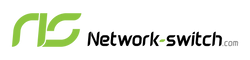





 https://network-switch.com/pages/about-us
https://network-switch.com/pages/about-us





