- 1. Public vs. Private Network: What's the Real Difference?
- 2. Why Switch to a Private Network in the First Place?
- 3. How to Change from Public to Private Network on Windows?
- 4. How to Change from Public to Private Network on macOS?
- 5. Common Issues & Quick Fixes When Changing Network Types
- 6. Best Practices for Network Profiles & Security
- 7. Conclusion
- 8. Frequently Asked Questions (FAQs)
Have you ever connected to Wi-Fi at home, only to find it labeled mysteriously as a "public network"? Or maybe your computer stubbornly refuses to recognize other devices like printers or smart TVs, making simple tasks frustratingly complicated.
This happens because your network is set to “public,” meaning your device believes you’re in an untrusted location like a café or airport. Although this setting enhances security by restricting access, it also severely limits convenience and functionality.
But here's the good news right up front:
Switching your network from public to private is quick, easy, and significantly boosts functionality, allowing your devices to communicate freely while still maintaining security at home or trusted locations.
Now, let's unpack exactly what this means and how you can effortlessly make this switch.
Public vs. Private Network: What's the Real Difference?
Before diving into how-to steps, it’s crucial to understand the difference clearly:
- Public Networks: Your computer believes you’re connecting from an untrusted location, activating strict security measures. This setting disables features like network discovery and file sharing.
- Private Networks: Your computer trusts your location, allowing smoother communication between devices. Ideal for home or secure office settings.
Here's a straightforward table comparing the two:
| Feature | Public Network | Private Network |
| File Sharing | Disabled by default | Enabled by default |
| Network Discovery | Turned off | Turned on |
| Security Level | High (strict firewall settings) | Moderate (flexible firewall) |
| Ideal Usage | Public Wi-Fi hotspots | Home or trusted work environments |
Understanding this distinction clearly helps you choose the right network profile every time.
Why Switch to a Private Network in the First Place?
You might wonder, "If public networks offer tighter security, why switch to private at all?" Here’s why private networks are usually better at home:
- Easier file sharing: Quickly transfer documents, photos, and videos among devices on the same network.
- Simplified printing and streaming: Effortlessly connect and communicate with printers, smart TVs, and streaming devices.
- Better connectivity and performance: Reduces conflicts and improves device visibility on your local network.
Simply put, private networks significantly enhance convenience without sacrificing essential security in familiar environments.
How to Change from Public to Private Network on Windows?
Switching your network type on Windows (10 and 11) is simple. Just follow these steps carefully:
Step 1: Open Settings Click the Start button, then select Settings (gear icon).

Step 2: Navigate to Network Settings Click "Network & Internet"

Step 3: Choose Connection
- For wired connections, select Ethernet.
- For wireless, select Wi-Fi.
Step 4: Adjust Your Network Profile
- Click on your connected network.
- Under "Network profile," choose Private.
Done! Your network is now set to private.
Troubleshooting Tip:
If the option to switch network types is grayed out, ensure you're logged in with administrative privileges or try restarting your PC first.
How to Change from Public to Private Network on macOS?
For Mac users, the process involves checking firewall and sharing settings, rather than explicitly toggling network types as in Windows:
Step 1: Access System Preferences
- Click the Apple logo, then select System Preferences (called System Settings in newer versions of macOS).
Step 2: Navigate to Network Settings
- Click on Network.
Step 3: Select Your Current Connection
- Choose your active Wi-Fi or Ethernet connection.
Step 4: Adjust Firewall & Sharing Settings
- Navigate back to System Preferences and select Security & Privacy.
- Select the Firewall tab. Adjust settings to allow essential communication.
- Return to the main panel and choose Sharing.
- Enable features like File Sharing or Printer Sharing as required.
You’ve now effectively configured macOS for private network functionality.

Common Issues & Quick Fixes When Changing Network Types
Sometimes things don't go perfectly. Here are common scenarios and solutions:
Network Reverts to Public After Restart
-
Solution:
Ensure your network is marked "trusted." Update drivers, or manually set via PowerShell commands (advanced option for persistent issues).
Network Profile Setting is Hidden
-
Solution:
Log in as administrator, check for OS updates, or reset your network settings completely through Windows' troubleshooting utility.
Firewall Preventing Profile Change
-
Solution:
Temporarily disable antivirus/firewall software, adjust network settings, then immediately reactivate security software.
Best Practices for Network Profiles & Security
Setting your network to private is convenient, but security remains important. Here are best practices:
- Limit "Private" designation: Set networks to private only at home or in trusted office environments.
- Manage different networks efficiently: Clearly label connections, so you don't accidentally trust an unsecured public network.
- Regularly update security software: Ensure your firewall, antivirus, and OS updates are current, even when on private networks.
Remember, thoughtful management enhances your network’s safety and efficiency.
Conclusion
Changing from public to private isn't just about convenience—it's about tailoring your network to match your real-world needs. A private network at home streamlines your digital life, making file sharing and device connectivity smooth, straightforward, and secure.
By following the steps outlined above, you're empowered to manage your network confidently, understanding clearly why and how to choose between public and private profiles.
Frequently Asked Questions (FAQs)
1. Why does my network keep reverting to public after restarting?
This often happens due to settings conflicts or outdated network drivers. Updating your system or manually changing network settings via administrative tools usually resolves this issue.
2. Does switching to private affect my internet speed?
Not directly, but it can enhance local network performance by optimizing device communication, which indirectly improves overall network efficiency.
3. Can a private network setting expose my data to other users?
Only devices authorized on your network will see shared resources. Always secure your Wi-Fi with a strong password to avoid unauthorized access.
4. How do I know if my network is currently public or private?
On Windows, navigate to Settings → Network & Internet → Properties of your network connection. For macOS, check firewall and sharing settings in System Preferences.
5. Is it safe to switch all home networks to private?
Generally, yes. Home networks are safe for private settings if secured with strong passwords and regularly updated security measures.
Did this article help you or not? Tell us on Facebook and LinkedIn . We’d love to hear from you!
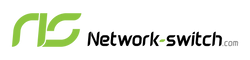





 https://network-switch.com/pages/about-us
https://network-switch.com/pages/about-us





