Intro
Properly formatting a USB flash drive is essential when working with Cisco Catalyst switches and other Cisco network devices. A correctly formatted USB ensures smooth recognition during IOS upgrades, configuration backups, software recovery, and diagnostic procedures.
At Network-Switch.com (NS), our engineering team emphasizes the importance of preparing your USB flash drive correctly to avoid compatibility issues and system errors during critical operations.
This guide covers the recommended file system formats for Cisco switches, step-by-step formatting instructions for Windows, macOS, and Linux, and verification methods using Cisco CLI.
What Format Does a USB Need to Be for a Cisco Switch?
Cisco Catalyst switches—including the 9300, 9200, 3850, and 3650 series—require USB flash drives to be formatted in FAT32 for maximum compatibility during IOS upgrades and configuration transfers. FAT16 is also supported for legacy models, while exFAT is generally not recognized reliably by Cisco IOS for image upgrades.
For Cisco USB 3.0 Solid-State Drives (SSDs), such as the SSD-240G used in Catalyst 9300 platforms, the supported file system is EXT4. Cisco also supports EXT3 and EXT2, while NTFS, exFAT, and VFAT are not compatible.
The following table summarizes file system compatibility for Cisco USB storage devices:
| File System | Supported Devices | Notes |
| FAT32 | Catalyst 9300/9200/3850/3650 | Recommended for USB flash drives |
| FAT16 | Older switches | Legacy support only |
| EXT4 | Cisco USB 3.0 SSD (SSD-240G) | Required for Catalyst 9300 SSD |
| exFAT / NTFS | Not supported | May not be recognized during IOS upgrades |
What Size USB Drive for Cisco Catalyst 9300?
Cisco Catalyst 9300 switches support USB flash drives up to 32 GB for IOS upgrades and configuration transfers. While larger drives may work, they can experience intermittent compatibility issues depending on IOS version and file system type. For Cisco USB 3.0 SSDs, the officially supported size is 240 GB (SSD-240G).
NS engineers recommend using a 16 GB to 32 GB FAT32-formatted USB drive for best stability and recognition consistency.
How to Format a USB Flash Drive for Cisco Switches?
Below are system-specific methods to properly format your USB drive for Cisco devices.
On Windows
- Insert the USB drive into your Windows computer.
- Open File Explorer → This PC, right-click your USB drive, and select Format.
- Choose the following options: File System: FAT32 Allocation Unit Size: Default (or 4096 bytes for small files) Volume Label: e.g., CISCO_USB Check Quick FormatClick Start and confirm the action
This process ensures your USB is prepared for Cisco IOS image transfers and configuration backups.
On macOS
- Insert the USB drive and open Disk Utility.
- Select the USB device (not just a partition).
- Click Erase, then set the following parameters: Format: MS-DOS (FAT) Scheme: Master Boot Record (MBR) Name: Choose a label (e.g., CISCO_USB)Click Erase to finalize
On Linux
Using GParted (GUI):
- Insert the USB drive.
- Open GParted and select your USB device.
- Unmount any partitions, delete existing ones, and apply.
- Create a new FAT32 partition and apply changes.
Using the Command Line:
sudo fdisk -l # Identify your USB device (e.g., /dev/sdb1)
sudo umount /dev/sdb1 # Unmount the USB device
sudo mkfs.fat -F 32 /dev/sdb1 # Format as FAT32
How to Format Cisco USB 3.0 SSD on Catalyst 9300 (EXT4)?
For Cisco USB 3.0 SSDs used on Catalyst 9300 switches, format the drive directly through the device CLI as EXT4:
Device# format usbflash1: ext4
For stack member switches, specify the member ID:
Device# format usbflash1-2: ext4
This ensures full compatibility with the SSD-240G module and maintains reliable read/write performance.
How to Verify USB Recognition on Cisco Switches
After inserting and formatting your USB drive, verify that the switch detects it properly using the following commands:
Switch# show file systems # Lists all available file systems
Switch# dir usbflash0: # Displays contents of the USB drive
Switch# show media # Checks media details and mount status
Switch# copy usbflash0:cat9k_iosxe.17.09.04.SPA.bin flash: # Copies IOS image
If your USB does not appear, check cable connections or try reinserting the device.
Frequently Asked Questions (FAQs)
Q1: What format does a USB need to be for a Cisco switch?
FAT32 is the most reliable and recommended format for Cisco Catalyst switches when performing IOS upgrades or configuration transfers.
Q2: How can I format a USB drive on Linux?
Use the GParted tool or the mkfs.fat -F 32 command to format your USB as FAT32 for Cisco compatibility.
Q3: What size USB is best for Catalyst 9300?
A 16 GB or 32 GB USB flash drive offers the best balance between capacity and compatibility.
Q4: Does Cisco support FAT32?
Yes. FAT32 is fully supported across Cisco Catalyst 9300 and other IOS/IOS XE switches for image transfer and configuration backups.
Troubleshooting USB Flash Drive Not Recognized
If your Cisco switch does not recognize the USB drive, try the following steps:
- Reformat the drive to FAT32 (or EXT4 for Cisco USB 3.0 SSD).
- Try a different USB drive if the issue persists.
- Reinsert the USB drive and check detection again.
- Use the command show usb device to view supported devices.
For Cisco USB 3.0 SSDs, additional checks include:
Device# show hw-module usbflash1 security status
Device# hw-module switch 1 usbflash1 security unlock password
Device# hw-module switch 1 usbflash1 unmount
Always review console logs for specific error messages if the USB remains unrecognized.
Best Practices
- Always back up important data before formatting any USB device.
- Use FAT32 for general Cisco switch operations.
- Use EXT4 for Cisco USB 3.0 SSDs on Catalyst 9300.
- Unmount Cisco SSDs before removing them from the switch.
- Prefer 16 GB to 32 GB USB drives for reliable IOS upgrades.
- Label USB drives for easy identification during large deployments.
Following these best practices helps ensure that IOS upgrades, configuration transfers, and diagnostics proceed smoothly without USB compatibility issues.
Did this article help you or not? Tell us on Facebook and LinkedIn . We’d love to hear from you!
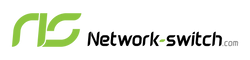





 https://network-switch.com/pages/about-us
https://network-switch.com/pages/about-us





