In our connected world, we crave even more wired connections in our homes and even in our offices. You could always buy a new switch, but reusing an old router as a switch can be a good compromise for the right situation.
This article is especially helpful if you have a spare router lying around and want to add devices to your network that can't connect over Wi-Fi.

Understanding the Distinctions - Router vs. Switch
Before we begin, it’s important to know the main uses of routers and switches:
Router: It will be used to interconnect many networks and to route data between connected networks, it usually provides capabilities like DHCP, NAT, and firewall.
Switch: Connects various devices under the same network thus allowing them communicate with each other without passing traffic to a separate network.
Essentially, where a router determines traffic between several networks, a switch enables communication within one network. More details to learn please find our previous article: Router vs. Switch: What’s the Difference and Which One Do You Need?
When to Use a Router as a Switch?
You might want to re-use a router as a switch in situations like:
More Ethernet Ports: If the LAN ports of your router are not enough for the wired network devices.
Re-purposing Old Hardware: Reusing an old router into your new wireless network.
But, you’ll need to make sure that the router you’re repurposing has more than one LAN port and can be configured because the situation gets a little more complex.
How to Set Up a Router as a Switch?
Below are the steps you need to follow in setting up your router as a switch.
- Reset the Old Router : Factory reset to wipe the old old settings.
- Access the Router: Connected the Computer to one of the LAN ports of the router using an Ethernet cable. Then, open a web browser and enter the router's IP address to access the admin interface.
- DHCP OFF: Please turn off the DHCP server in the "Setting" page before you use another router as the secondary router.
- Change the Router's IP Address: Yes, change it to a static IP in the same subnet as your primary router, but outside the DHCP range of the primary router so you don't get conflict.
- Turn Off Wi-Fi (Optional): If you don’t want to provide any additional wireless coverage, disable the router’s Wi-Fi.
- Connect to Primary Router: Use an Ethernet cable to connect one of the old router's LAN ports to a LAN port on your primary router.
Your older router will now act as a switch for your devices to expand the wired side of your network.
How to upgrading to a real switch in future?
Do you think that you’re ready to level up in your volunteer work?
Define Network Needs: Determine the existing and future needs of your network such as the device count, port requirement, performance requirements, management features (QoS, VLAN, etc.)
Choose the Right Switch: Optimized for both unmanaged, smart, and fully managed switches for a network of any speed or size and easily grow your home server as your needs change.
Network Layout Planning: Sketch out the devices in your network topology to visualize where they’ll connect to the new switch and to help identify the best switch placement for performance and accessibility.
Plug-N-Play Easy Setup: Connect the switch to your router or modem with a simple Ethernet cable, it can also be directly connected to your end devices such as a Windows Servers, gaming console, computer, printer etc. It can Plug and Play! Set up the switch directly from its management interface, implementing any VLANs, QoS settings, and security options.
Test and monitor: After you’ve configured the network, you’ll want to test it to make sure devices connect properly and monitor its performance so you can adjust settings if needed.
Conclusion
Turn an Old Router into a Switch Instead If you’re going the budget route, change that old router back into a switch. If you know the difference between routers and switches and have followed the configuration steps above, you can extend the functionality of your network without having to buy anything new. For a bigger or more complicated network, though, you may want to think about a switch in its own right.
Did this article help you or not? Tell us on Facebook and LinkedIn . We’d love to hear from you!
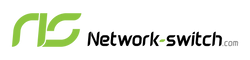




 https://network-switch.com/pages/about-us
https://network-switch.com/pages/about-us


