Why Network Interfaces Matter?
Every device that connects to the internet such as your laptop, phone, office server, or even a cloud data center, they needs a way to communicate with the network around it. That “way” is the network interface. It is the bridge between the internal workings of your computer and the outside world of data exchange.
Network interfaces are easy to overlook because they often just “work” in the background. But in reality, they are critical to performance, reliability, and security. Whether it’s a physical Ethernet port, a Wi-Fi adapter, or a virtual interface used in cloud computing, understanding how network interfaces operate can help you:
- Choose the right hardware for your needs (home, enterprise, or data center).
- Configure and troubleshoot connectivity problems.
- Optimize performance for demanding workloads like gaming, streaming, or AI training.
This guide breaks down the basics of network interfaces, explains their types and roles in the OSI model, shows how to configure them in Linux, and offers practical troubleshooting tips—all in clear, approachable language.
Overview of NIC
What is a Network Interface?

A network interface is the point where a computer or device connects to a network. Think of it as the “doorway” that allows data to move in and out of a system.
- In hardware form, it’s often a network interface card (NIC), either built into the motherboard or added as an expansion card (PCIe, USB, or external).
- In software form, it can be a virtual interface, such as a VLAN or a virtual NIC used inside a virtual machine.
Every network connection from your laptop’s Wi-Fi to a server’s 100G Ethernet port—relies on a network interface. Without it, devices cannot talk to each other.
Key Components & How It Works
A physical NIC isn’t just a plug; it’s a small computer in itself, with specialized hardware for moving data quickly and reliably.
- MAC address: A unique identifier burned into the card, used to distinguish devices on a network.
- Transceiver: Converts digital signals to electrical, optical, or radio signals, and vice versa.
- Buffers (memory): Temporarily store packets so they aren’t lost if traffic spikes.
- Driver & firmware: Software that lets the operating system communicate with the hardware.
Data Transmission in Simple Steps
- The operating system hands off data (like an email or video packet) to the NIC.
- The NIC wraps it with headers (source, destination, error-check codes).
- The transceiver converts the packet into signals (electrical for copper, light for fiber, or radio waves for Wi-Fi).
- On the receiving end, another NIC reverses the process, handing the clean data back to the system.
This design ensures speed, reliability, and error detection, even at multi-gigabit rates.
Types of Network Interfaces
Network interfaces can be physical, wireless, or entirely virtual. Each has its strengths and ideal use cases.
Comparing Common Network Interfaces
| Type | Medium | Typical Speeds | Advantages | Limitations | Common Uses |
| Ethernet | Copper (RJ-45), Fiber (SFP/QSFP) | 10 Mbps → 10/25/40/100/400/800 Gbps | Fast, stable, inexpensive | Needs cabling; distance limits for copper | Home LANs, offices, data centers |
| Wireless | Radio (Wi-Fi, 5G) | Up to several Gbps (Wi-Fi 6/6E/7) | Mobility, convenience | More interference, less reliable | Laptops, phones, IoT |
| Virtual | Software-based | Depends on host NIC | Flexible, scalable | Needs host resources | Virtual machines, containers, VLANs |
| Fiber-optic | Glass fiber | 1 → 800+ Gbps | Ultra-high bandwidth, long distance | Expensive optics, fragile cables | Data centers, ISPs, backbone links |
| Loopback | Internal to OS | N/A | Always available | Not for external traffic | Testing, internal processes |
Network Interfaces and the OSI Model
What are they?
To understand where interfaces fit, recall the OSI model, which describes layers of networking.
- Layer 1 (Physical Layer): The actual signal (electricity, light, radio).
- Layer 2 (Data Link Layer): Frames, MAC addresses, error checking.
- Layer 3 (Network Layer): IP addresses, routing, forwarding.
A network interface primarily operates at Layer 2 but also interacts with Layer 3 when you assign an IP address.
Example
- Your NIC’s MAC address ensures the packet reaches the right device inside a LAN.
- Your IP address ensures the packet is routed correctly across networks.
Without a NIC bridging these layers, higher-level protocols like TCP, HTTP, or DNS simply wouldn’t work.

Practical Linux Configuration
Linux provides flexible tools to view and configure interfaces. The modern preference is the ip command, but older tools (like ifconfig) and system-level managers (like netplan or NetworkManager) are still common.
Common Linux Commands for Interface Management
| Task | Command Example | Notes |
| Show interfaces | ip addr show | Modern, replaces ifconfig |
| Bring interface up/down | ip link set eth0 up | down disables interface |
| Assign IP address | ip addr add 192.168.1.10/24 dev eth0 | Temporary until reboot |
| Check link speed & duplex | ethtool eth0 | Shows negotiated speed |
| Add VLAN | ip link add link eth0 name eth0.100 type vlan id 100 | VLAN interface on eth0 |
| Apply persistent config | sudo netplan apply or nmcli con up | Depends on distro |
Example: Assigning a Static IP (Ubuntu with Netplan)
yaml
network:
version: 2
ethernets:
eth0:
addresses: [192.168.1.50/24]
gateway4: 192.168.1.1
nameservers:
addresses: [8.8.8.8, 1.1.1.1]
Save under /etc/netplan/01-netcfg.yaml, then run:
sudo netplan apply
Troubleshooting & Best Practices
Even when configured correctly, interfaces can cause headaches. Here’s a checklist.
Physical Layer
- Check cables/modules: Use Cat6/6A for >1 Gbps; use DAC/AOC/optics for >10 Gbps.
- Look at link lights: No light often means cable/port/negotiation issue.
- Distance limits: Copper has ~100m limit; fiber goes much further.
Data Link Layer
- Speed/duplex mismatch: One side at 1 Gbps full-duplex, the other at half-duplex causes collisions.
- MTU problems: Path MTU mismatch can cause dropped packets or slowness.
- FCS errors: Often point to bad cabling or interference.
Network Layer
- IP conflicts: Two devices with the same IP will cause instability.
- Routing errors: Wrong gateway = no internet.
- DNS misconfig: Can resolve IPs but not names.
Performance Optimization
- Use jumbo frames (MTU 9000) carefully in data center or storage networks.
- Enable RSS (Receive Side Scaling) for multi-core CPUs.
- Watch for bufferbloat in home routers (can spike latency).

Where Network Interfaces Matter in Real Life?
- Home users: Gigabit Ethernet is the baseline; 2.5G/10G is emerging for gaming, NAS, and streaming.
- Enterprises: VLANs, bonded NICs, and multiple uplinks ensure reliability and segmentation.
- Data centers: Fiber, DAC, AOC, and optical modules connect servers at 25G/100G/400G.
- Cloud & containers: Virtual NICs, veth pairs, SR-IOV, and DPDK accelerate virtualized workloads.
Tip: For reliable performance, always match switches, NICs, and cabling. A 10G NIC won’t help if you’re still using Cat5e cabling or an old gigabit switch.
FAQs
Q1: What’s the difference between MAC and IP addresses?
A: MAC is a hardware ID at Layer 2, unique to each NIC. IP is a logical address at Layer 3, changeable and hierarchical.
Q2: Why does my 1 Gbps link only show ~940 Mbps in speed tests?
A: Protocol overhead (Ethernet + TCP/IP headers) reduces usable throughput.
Q3: VLAN vs Subnet—are they the same?
A: No. VLAN is Layer 2 segmentation; subnet is Layer 3 IP addressing. They often align but are not identical.
Q4: How do I check my NIC’s speed?
A: Run ethtool eth0. Look for “Speed” and “Duplex”.
Q5: Can one physical NIC host multiple IPs?
A: Yes. Assign multiple IPs or create VLAN sub-interfaces.
Conclusion
Network interfaces are the foundation of connectivity. Whether wired Ethernet, wireless, or virtual, they determine how devices join and perform on a network. Understanding their types, how they map to the OSI model, and how to configure and troubleshoot them is essential for both IT professionals and power users.
When moving from home labs to enterprise or data center deployments, remember: the weakest link (NIC, cable, or switch) defines the performance ceiling.
👉 For multi-gigabit and enterprise environments, reliable networking depends not only on NICs but also on switches, optical modules, DAC/AOC cables, and structured cabling. Platforms like network-switch.com provide end-to-end connectivity solutions, helping teams bridge the gap between theoretical link speed and real-world performance.
Did this article help you or not? Tell us on Facebook and LinkedIn . We’d love to hear from you!
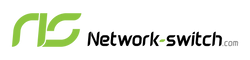





 https://network-switch.com/pages/about-us
https://network-switch.com/pages/about-us





