Definition: What is a LAN?
A LAN (Local Area Network) is a network that connects multiple computers, servers, and devices within a limited geographical area - such as a home, office, campus, or building.
It enables devices to share resources, including files, printers, internet access, and applications.
Unlike WANs (Wide Area Networks) that span across cities or countries, a LAN typically covers a radius of a few hundred meters to a few kilometers and is usually owned, operated, and managed by a single organization or household.

Purpose of a LAN
- File and document sharing between connected computers.
- Shared access to printers, storage (NAS), and other peripherals.
- Centralized management of applications and data.
- Seamless collaboration and communication (VoIP, intranet).
Components of a LAN
A LAN consists of both hardware and software elements that form the network infrastructure.
Hardware Components
- Router: Connects LAN to the internet (WAN).
- Switch: Links multiple computers and devices within the LAN.
- Network Interface Cards (NICs): Enable each device to communicate over Ethernet or Wi-Fi.
- Access Points (APs): Provide wireless LAN (WLAN) connectivity.
- Cables: Ethernet cables (Cat5e, Cat6, Cat6A) for wired connections.
Software Components
- Operating System Networking Modules: TCP/IP stack, DHCP, DNS services.
- Network Management Software: Cisco DNA Center, SolarWinds, PRTG, or open-source tools.
- Security Applications: Firewalls, antivirus, authentication servers.
Key Characteristics and Features of a LAN
| Feature | Description |
| Geographical Scope | Limited to a small area such as a building, office, or home. |
| Ownership | Privately owned and maintained by one organization or user. |
| Speed | High data transfer rates (1 Gbps to 10 Gbps and beyond). |
| Reliability | Stable and secure connections with minimal latency. |
| Expandability | Easy to add new devices or nodes. |
| Communication Delay | Short — typically measured in milliseconds. |
| Media Support | Supports Ethernet cables, fiber optics, and Wi-Fi (802.11ac/ax). |
Modern LANs often integrate wired Ethernet and wireless Wi-Fi connections to form a hybrid LAN, combining speed, flexibility, and convenience.
LAN and the OSI Model
LANs primarily operate at:
- Layer 1 (Physical Layer): Defines cabling, connectors, and transmission speed.
- Layer 2 (Data Link Layer): Controls MAC addressing, frames, and error detection.
- Layer 3 (Network Layer): Handles IP addressing and routing between subnets.
Common Standards:
- IEEE 802.3 — Ethernet (wired).
- IEEE 802.11 — Wi-Fi (wireless).
- IEEE 802.1Q — VLAN tagging for segmentation.
(Optional visual: OSI 7-layer model highlighting LAN layers.)
LAN Applications and Advantages
Core Applications
| Use Case | Function |
| File & Printer Sharing | Centralized data access and resource management. |
| Communication (VoIP) | Enables internal voice and video calls. |
| Internet Access | Shared broadband connection. |
| Media Streaming & Gaming | High-speed, low-latency data transfer. |
| IoT & Smart Office Devices | Unified control of cameras, thermostats, sensors. |
Advantages
- High Speed: Fast data exchange for local resources.
- Low Cost: Shared devices reduce hardware expenses.
- Security: Controlled access within a private domain.
- Flexibility: Easy to expand and upgrade as needs grow.
- Collaboration: Facilitates teamwork with centralized resources.
Common LAN Devices and Their Roles
| Device | Role in LAN |
| Router | Connects LAN to WAN (Internet). Manages IP addressing. |
| Switch | Central device connecting all nodes via Ethernet. |
| Access Point (AP) | Extends LAN to wireless devices. |
| Firewall | Protects LAN from unauthorized access. |
| NAS / File Server | Stores and shares data centrally. |
| Client Devices | PCs, printers, IoT endpoints accessing LAN resources. |
LAN Topologies
A network topology defines how devices are physically or logically connected.
While modern LANs rely mostly on star or tree topologies using switches, it’s useful to understand all common types.
Star Topology
- Every device connects to a central hub or switch.
- Easy to install and manage.
- A single cable failure affects only one device.
Common in: modern Ethernet LANs.
Tree (Hierarchical) Topology
- Combines multiple star networks connected by a backbone link.
- Scalable and ideal for multi-floor offices or campuses.
Bus Topology
- All devices connect to a single backbone cable.
- Simple but outdated — collisions and limited scalability.
Ring Topology
- Devices form a closed loop; data travels in one direction.
- Once popular, now replaced by switched Ethernet.
Mesh or Hybrid Topology
- Mesh: Devices interconnect for redundancy (common in Wi-Fi mesh).
- Hybrid: Combines star and mesh; flexible and fault-tolerant.
| Topology | Structure | Advantages | Disadvantages |
| Star | Devices connected to central switch | Easy to manage, scalable | Hub failure breaks network |
| Tree | Hierarchical multi-level structure | Organized, supports expansion | Complex wiring |
| Bus | Single backbone cable | Simple, low cost | Collision risk, hard to troubleshoot |
| Ring | Devices in circular path | Predictable flow | Node failure affects ring |
| Mesh | Full interconnection | High redundancy | Expensive, complex setup |
Types of LAN Connections
Wired LAN
- Uses Ethernet cables (Cat5e, Cat6, Cat6A).
- Typical speeds: 1 Gbps to 10 Gbps.
- Highly reliable, low latency — ideal for servers, PCs, and printers.
Wireless LAN (WLAN)
- Uses Wi-Fi (IEEE 802.11 standards).
- Provides mobility and easy installation.
- Best for mobile devices, laptops, and IoT gadgets.
Virtual LAN (VLAN)
- Logical segmentation within a physical LAN for security and performance.
- Separates departments (e.g., HR, Sales) virtually over the same switch.
Campus LAN
- Connects multiple buildings or departments within one organization.
- Uses fiber backbones and multiple switches.
How to Set Up a LAN (Home or Office)
Building a LAN today is straightforward, but planning ensures optimal performance and scalability.
Step 1: Prepare the Equipment
You will need:
- Router (with or without modem).
- Network switch (preferably Gigabit).
- Ethernet cables (Cat6 recommended).
- Computers, printers, NAS, and other devices.
- Wi-Fi Access Point (for wireless LAN).
Step 2: Connect the Devices
- Connect the router to your modem (for internet access).
- Connect the switch to the router’s LAN port.
- Plug computers and printers into the switch with Ethernet cables.
- Power on all devices.
(Visual: diagram showing router → switch → PCs/printers/APs.)
Step 3: Configure the Network
- Windows:Go to Control Panel → Network and Sharing Center → Set up new connection.DHCP usually assigns IPs automatically.
- macOS:Go to System Preferences → Network → Ethernet/Wi-Fi → Configure IPv4.
Step 4: Set Up Wi-Fi (Optional)
- Access router via web GUI (192.168.1.1 or 10.0.0.1).
- Configure SSID, WPA3 password, and channel.
- Enable guest Wi-Fi if needed.
Step 5: Enable File and Resource Sharing
- On Windows: Control Panel → Network → Homegroup → Create a homegroup.
- On macOS: System Preferences → Sharing → File Sharing.
- On NAS: Enable SMB or AFP protocols.
Tip: Use static IPs for networked printers or servers for easier access.
LAN Security and Management
To maintain stability and protect data, secure and manage the LAN proactively.
Security Best Practices
- Change Default Router Passwords: Prevent unauthorized access.
- Enable Encryption: Use WPA3 for wireless networks.
- Segment with VLANs: Separate guest and corporate traffic.
- Firewall Rules: Block unused ports and restrict IPs.
- MAC Filtering: Limit access to authorized devices only.
Network Management Tools
- Cisco DNA Center: Centralized automation and monitoring.
- SNMP Monitoring Tools: Track device uptime and usage.
- Configuration Backups: Store router/switch configs securely.
- Firmware Updates: Keep all network devices up to date.
Troubleshooting Common LAN Issues
| Symptom | Likely Cause | Solution |
| No connectivity | Loose cables / DHCP disabled | Check connections, restart router |
| Slow speed | Network congestion | Upgrade switch/router, enable QoS |
| Cannot access shared files | Firewall blocking SMB | Adjust sharing settings |
| Wi-Fi unstable | Channel interference | Change Wi-Fi channel, update firmware |
| Device not visible | VLAN misconfiguration | Check VLAN ID and switch port settings |
LAN vs WAN vs MAN
| Type | Scope | Speed | Ownership | Example |
| LAN | Building / Campus | Up to 10 Gbps | Private | Office, home network |
| MAN | Metropolitan area | 100 Mbps–1 Gbps | Shared | University network |
| WAN | Global | Varies (Mbps–Gbps) | ISP managed | Internet, corporate VPN |
Summary: LANs operate locally with high speed and low latency. WANs connect geographically dispersed LANs, often through ISPs.
Future of LAN Networks
Modern LANs are evolving toward Software-Defined Access (SD-Access) and intent-based networking, offering:
- Centralized management via automation.
- Dynamic segmentation for security.
- Integration of IoT and edge computing.
- Adoption of Wi-Fi 6E and 10G Ethernet.
Cisco’s Catalyst 9000 Series and DNA Center are leading this transformation toward self-optimizing LANs.
Conclusion
A LAN (Local Area Network) remains the foundation of modern digital communication.
It connects computers, printers, and wireless devices in a secure, high-speed environment — enabling resource sharing, collaboration, and business continuity.
Did this article help you or not? Tell us on Facebook and LinkedIn . We’d love to hear from you!
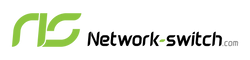





 https://network-switch.com/pages/about-us
https://network-switch.com/pages/about-us





