Summary
Power over Ethernet (PoE) allows a single Ethernet cable to carry both power and data to devices such as IP phones, wireless access points, and surveillance cameras. While most Cisco Catalyst switches deliver PoE out-of-the-box, proper configuration and planning are crucial to prevent oversubscription, voltage drops, or random device resets.
This 2025 guide explains how to enable, verify, and optimize PoE on Cisco switches, including standards, power budgeting, configuration commands, troubleshooting steps, and security recommendations.

PoE Standards and Capabilities
Before enabling PoE, it’s important to understand what each standard supports.
| Standard | Max Power (PSE Output) | Typical PDs | Notes |
| IEEE 802.3af (PoE) | 15.4 W | IP phones, basic cameras | Class 0–3 |
| IEEE 802.3at (PoE+) | 30 W | HD cameras, dual-band APs | Class 4 |
| IEEE 802.3bt Type 3 | 60 W | PTZ cameras, sensors | 4-pair delivery |
| IEEE 802.3bt Type 4 | 90–100 W | Multi-radio APs, LED panels | High-power PDs |
| Cisco UPOE / UPOE+ | 60 W / 90 W | High-power Cisco PDs | Proprietary LLDP negotiation |
How PoE Works:
Detection → Classification → LLDP/CDP negotiation → Power allocation → Monitoring.
Cisco switches use CDP (Cisco Discovery Protocol) or LLDP-MED to communicate power requirements. Non-LLDP devices can still draw power, but may need manual configuration using power inline static.
Planning Your PoE Deployment and Budget
Reliable PoE delivery starts with precise planning.
3.1 Calculate the Power Budget
- List all powered devices (PDs) with their wattage or PoE class.
- Sum the total and add 25–30 % overhead for cable loss and expansion.
- Example: 6 × 8 W cameras + 2 × 20 W PTZ = 88 W → choose ≥ 120 W switch capacity.
- 6 × 8 W cameras + 2 × 20 W PTZ = 88 W → choose ≥ 120 W switch capacity.
- Check switch PSU ratings and whether StackPower or redundant supplies are available.
- Consider peak startup power and temperature derating.
Tip: Use the downloadable Excel calculator to auto-compute total draw, headroom, and PSU requirements.
3.2 Selecting the Right Cisco PoE Switch
| Deployment | Model | Ports | PoE Type | Typical Budget | Key Features |
| Small Office | Catalyst 1000-8P | 8 | PoE+ | 124 W | Managed VLAN, QoS |
| Medium Enterprise | Catalyst 9200-24P | 24 | PoE+ | 370 W | Auto-Recovery, StackPower |
| High-Power Access | Catalyst 9300-48U | 48 | UPOE (60 W) | 715–1440 W | Stackable, modular PSU |
| 90 W Access | Catalyst 9300-48H | 48 | UPOE+ (90 W) | 1440 W | 802.3bt Type 4 ready |
| Campus Modular | Catalyst 9400 | Slot-based | UPOE/UPOE+ | Custom | Scalable power cards |
Step-by-Step: Enable PoE on Cisco Switch (CLI Configuration)
While PoE is enabled by default on most Cisco Catalyst switches, manual configuration provides control and visibility.
Access the Switch

4.2 Configure Management VLAN

4.3 Enable PoE on Interface Range

Optional (Platform-Dependent) Settings

4.4 Verify and Save

Expected Output:
- Admin/Oper = auto/on
- Power Class displayed
- Allocated W < Available W
- No %ILPOWER errors in logs
PoE is now active. Confirm each PD boots and negotiates correct wattage.
Advanced PoE Management, Troubleshooting & Best Practices
Common Issues and Fixes
| Symptom | Likely Cause | CLI Check | Solution |
| PD not powering | Disabled port, bad cable | show int status | no shutdown, replace cable |
| Power budget exceeded | Too many PDs | show power inline | Add PSU or StackPower |
| Non-CDP PD not powered | No negotiation | show power inline detail | power inline static max |
| Port flaps or policing | Power draw mismatch | `show log | inc ILPOWER` |
Monitoring and Logging
Continuous monitoring helps prevent overload:

Watch for Class changes, power policing, or PSU temperature alarms.
Deployment & Design Tips
- Topology: Centralize PoE domains and enable redundant PSU/StackPower.
- Cabling: Use Cat6/6A ≤ 100 m, maintain correct terminations and grounding.
- Fast/Perpetual PoE: Keep PDs powered during reboots (depends on platform).
- Remote Mgmt: Prefer SSH + AAA; disable Telnet.
- VLAN Segmentation: Separate voice, video, and data traffic for QoS consistency.
- Security: Implement ACLs and port security to prevent rogue PDs.
PoE Budget Examples
| Scenario | PD Count | Power/PD | Total Draw | Recommended Switch | Margin |
| Small Office Phones | 6 | 8 W | 48 W | Catalyst 1000-8P | +62 % |
| Medium WLAN | 10 | 25 W | 250 W | Catalyst 9200-24P (370 W) | +32 % |
| Surveillance System | 20 | 15 W | 300 W | Catalyst 9300-48U (715 W) | +58 % |
| IoT / PTZ Deployment | 12 Sensors + 4 PTZ | 30–60 W | 600 W | Catalyst 9300-48H (UPOE+) | +40 % |
Guideline:
Always leave 20–30 % headroom for surge and expansion.
Consider StackPower if multiple switches share power.
Security and Network Isolation
PoE simplifies wiring, but segmentation keeps it secure.
VLANs:
- Voice VLAN for IP phones
- Video VLAN for cameras
- Data VLAN for office devices
QoS: Prioritize voice (EF) and video (AF41) to reduce jitter.
ACLs: Restrict camera and AP access to authorized controllers only.
Port Security: Limit MAC addresses; enable sticky MAC.
NVR Hardening: Dual-NIC architecture to isolate recording and management.
FAQ - Frequently Asked Questions
Q1: How do I activate a PoE switch?
A: Cisco PoE switches usually have PoE enabled by default. Simply connect a powered device (PD). To configure manually:

Save with copy run start.
Q2: How can I check if PoE is enabled on a port?
A:

If Admin/Oper = auto/on and wattage allocated, PoE is active.
Q3: How to enable PoE on Cisco 2960?
A: 2960-series PoE ports are active by default. For non-CDP/LLDP PDs:

Consider upgrading to Catalyst 9200 or 9300 for modern PoE+ / UPOE features.
Q4: How do I know if my PoE switch is working?
A: Plug a known PoE PD and see if it powers on.
Check LEDs and run:

Typical PoE voltage is ~48 V DC; verify with a PoE tester.
Preventive Practices and Long-Term Reliability
Power Planning:
Maintain 25–30 % overhead; review after every new PD deployment.
Firmware Hygiene:
Keep IOS XE updated (maintenance release such as 17.6.5 MD or 17.9.3 MD).
Environmental Control:
Ensure proper grounding, temperature (≤ 45 °C), and humidity levels.
Logging & Alerts:
Enable syslog and SNMP traps for %ILPOWER and POLICY_ERR.
Backup:
copy run tftp: regularly to preserve PoE configuration templates.
Feature Recommendations:
- Perpetual PoE: Maintains power during reloads.
- Fast PoE: Instantly powers PDs after boot.
- Power Inline Police: Prevents rogue PDs from over-drawing power.
Conclusion
Enabling PoE on a Cisco switch is straightforward, but planning and monitoring determine long-term success. Follow IEEE standards, size your budget accurately, and use Cisco’s advanced features (UPOE, Fast PoE, StackPower) for resilient deployments.
Always test ports with real PDs, verify logs, and keep IOS XE up-to-date.
For large or mission-critical deployments, Network-Switch.com provides end-to-end support - from switch selection and power sizing to hardware delivery and lifetime technical assistance.
Did this article help you or not? Tell us on Facebook and LinkedIn . We’d love to hear from you!
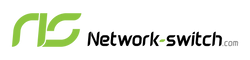




 https://network-switch.com/pages/about-us
https://network-switch.com/pages/about-us

























