Introduction - Why Checking SFP Status Matters
In every enterprise network, Small Form-factor Pluggable (SFP) modules play a critical role.
They connect switches, routers, and servers through fiber-optic or copper links, ensuring reliable communication between infrastructure layers.
For network engineers, knowing how to view and interpret SFP information from the Cisco command-line interface (CLI) is essential. By checking module health, compatibility, and digital diagnostics, you can quickly confirm correct installation, detect optical problems, and maintain accurate hardware inventory.
At Network-Switch.com, our Cisco-certified engineers help enterprises monitor, test, and manage optical transceivers with proven compatibility and diagnostic precision — ensuring stable, high-performance networks.

What is an SFP Module (and Why it Matters)
An SFP module is a hot-swappable transceiver that converts electrical signals into optical (or electrical, in copper variants) signals.
It enables flexible connectivity between networking devices and supports different speeds, wavelengths, and distances.
Common Transceiver Types
| Type | Typical Speed | Wavelength / Cable | Interface | Max Distance | Notes |
| SFP | 1 Gbps | 850 / 1310 / 1550 nm (MMF/SMF) | LC / RJ-45 | 550 m – 80 km | Legacy but still common |
| SFP+ | 10 Gbps | 850 / 1310 nm | LC / DAC | 10 km + | Mainstream in enterprise |
| QSFP+ / QSFP28 | 40 G / 100 G | 850 / 1310 nm | MPO / LC | Up to 40 km | Used in data-center cores |
| Copper SFP | 1 Gbps | Cat 5e/6 (electrical) | RJ-45 | 100 m | For short-range access links |
Most Cisco optics also support Digital Diagnostic Monitoring (DDM) - a built-in sensor system that reports temperature, voltage, transmit (Tx) and receive (Rx) optical power.
These values help engineers verify signal quality and detect physical degradation early.
When to Check SFP Information
| Situation | Purpose |
| After inserting or replacing an SFP | Confirm the module is recognized and active |
| During link failure or flap events | Identify signal loss, excessive attenuation, or hardware faults |
| Preventive maintenance cycles | Monitor DDM temperature and power trends |
| Periodic inventory audits | Record vendor, part ID, and serial numbers |
Tip: Periodically checking SFP health prevents unexpected link drops and extends hardware lifespan in mission-critical environments.
Key Cisco Commands to View SFP Module Details
Cisco IOS provides several useful CLI commands for viewing SFP information.
The following table summarizes the most common ones.
| Command | Description | Typical Use |
| show inventory | Lists all detected hardware, including installed SFPs — displays Product ID (PID), Version ID (VID), and Serial Number. | Verify recognition / inventory |
| show interface transceiver detail | Displays full DDM metrics such as temperature, voltage, Tx/Rx power, and vendor details. | Health & signal monitoring |
| show interfaces status | Shows port status, speed, duplex, and media type (SFP, fiber, copper). | Quick operational overview |
| show logging | Displays system messages; useful to confirm module insertion/removal or detect unsupported transceivers. | Troubleshooting recognition issues |
Example 1 – Check Hardware Inventory (code belows):
Switch# show inventory
Example 2 – View Transceiver Health Metrics (code belows):
Switch# show interface GigabitEthernet1/0/1 transceiver detail
Example 3 – Quick Port Status Snapshot (code belows):
Switch# show interfaces status
Example 4 – Check System Logs for SFP Events (code belows):
Switch# show logging | include transceiver
How to Interpret the Output
Each field in the command output reveals critical operational data.
| Field | Meaning | Typical Range | Interpretation |
| Temperature (°C) | Internal operating temperature | 0 – 70 °C | >70 °C = overheating or airflow issue |
| Voltage (V) | Supply voltage inside the module | 3.1 – 3.5 V | Below 3.0 V = power rail problem |
| Tx Power (dBm) | Transmit optical power | –9 to –3 dBm | Too low = failing laser or dirty connector |
| Rx Power (dBm) | Receive optical power | –20 to –3 dBm | Too low = excessive fiber loss / bad patch |
| Vendor / Part ID / SN | Manufacturer information | — | Used for inventory tracking and RMA |
DDM ( Digital Diagnostic Monitoring ) lets you trend these values over time. If any reading exceeds threshold alarms (“High Alarm” / “Low Alarm”), replace the module or clean connectors.
All NS Comm optics from Network-Switch.com are pre-tested for temperature stability and DDM accuracy, minimizing risk of optical degradation.
Step-by-Step Troubleshooting for SFP Issues
When a port goes down or a transceiver shows erratic readings, follow these systematic steps.
Verify Recognition (code belows):
Switch# show inventory | include SFP
If the SFP does not appear, reseat the module or check model compatibility.
Review System Logs (code belows):
Switch# show logging | include transceiver
Look for messages such as “Unsupported transceiver” or “Link not connected”.
Check DDM Metrics (code belows):
Switch# show interface transceiver detail
Abnormal temperature or low Rx power may point to dirty fibers or damaged optics.
Inspect Link Error Counters (code belows):
Switch# show interface gigabitEthernet1/0/1 counters errors
High CRC / input errors → replace patch cords or clean connectors.
Run Module Diagnostics if supported (code belows):
Switch# test interface transceiver
Use built-in loopback tests to confirm hardware functionality.
During onsite or remote support, Network-Switch.com engineers follow the same checklist to isolate optical or cabling faults quickly.
Best Practices for Managing Cisco SFP Modules
- Confirm Compatibility - Always verify with Cisco’s Optics-to-Device Compatibility Matrix or Network-Switch.com’s database.
- Monitor Regularly - Run show interface transceiver detail monthly to capture early warning signs.
- Keep Connectors Clean - Use lint-free wipes and air dusters; even minor dust can cause dB loss.
- Label and Document - Tag each optic with port mapping, serial number, and install date.
- Store Spares Properly - Anti-static packaging, dry environment, 0–40 °C temperature.
- Centralize Inventory Tracking - Maintain a spreadsheet or DCIM system logging PIDs / S/Ns.
All optics supplied by Network-Switch.com, including our NS Comm brand, undergo 100 % DDM testing and multi-vendor interoperability verification (Cisco, Huawei, H3C, Ruijie) before shipment.
FAQ - Cisco SFP Command Quick Reference
Q1: Which command shows detailed SFP information?
A: show interface transceiver detail
Q2: How can I see all installed SFP modules?
A: Use show inventory.
Q3: How do I verify if an SFP is recognized?
A: Check show logging after insertion; the module should appear in show inventory.
Q4: How can I monitor optical signal health?
A: Observe Tx/Rx power and temperature values via show interface transceiver detail.
Q5: How do I choose a compatible SFP for my Cisco device?
A: Run show version to get model and IOS info, then consult Cisco’s matrix or contact Network-Switch.com for verified alternatives.
Visibility Ensures Network Reliability
Visibility into optical performance is fundamental to stable network operations.
By using a few simple Cisco CLI commands, engineers can:
- Verify proper SFP installation and compatibility;
- Monitor real-time DDM health metrics;
- Detect physical degradation before it causes downtime;
- Maintain precise asset inventory.
Key Takeaway:
show inventory confirms presence, show interface transceiver detail reveals health, and show logging highlights potential issues.
Network-Switch.com delivers genuine Cisco and NS Comm-compatible SFP transceivers — each tested for interoperability, DDM accuracy, and long-term reliability. Our experts provide lifecycle support, optical diagnostics, and compatibility validation so your network stays transparent, efficient, and always connected.
Did this article help you or not? Tell us on Facebook and LinkedIn . We’d love to hear from you!
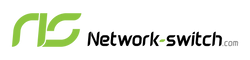




 https://network-switch.com/pages/about-us
https://network-switch.com/pages/about-us





